Dashboard - Messages
This section displays all the messages that have been analyzed by Bodyguard on the selected source(s) and date range.
The 'messages' page is the page allowing users to access all comments that have been posted on their account / page and posts. Users can use filters and search to easily find specific comments to take action or create their own reports.

You can access it through the side menu, right below the Analytics page, and above the authors, posts and settings pages.
The Messages are displayed as follows:

From here, you can access all messages posted on the social media sources that are protected by Bodyguard.
The information on messages
- Type: the social media platform the message was posted on.
- Message: the content of the comment.
- Action: whether the message was 'kept', 'removed', or 'flagged'.
- Classification: the content classification (see the classification article for more details).
- Language: the language detected in the message.
- Published at: the time the message was posted at.
The actions on messages
Message filtering
![]()
-
- Source (source type for social media platforms, source for a specific account)
-
- Category (Criticism, Hate Speech, Hateful, Neutral, Positive, Undesirable)
- Action (removed, kept, flagged)
- Classification
- Language
- Severity (None, Low, Medium, High, Critical)
- Directed at (Author of comment, Entity, Everyone, Group, Haters, No one, single person, User, User's family)
- Triggered by (The person - user or Bodyguard moderator - or the technology that took the decision)
- Reply ('Yes' if you want to isolate replies to comments, 'No' if you only want comments to a post or a page / account)
You can select/combine one or more filters.
Message search
Our search allows you to combine keywords and phrases using logical operators to refine your results.
![]()
Special characters (#, @, &, %, $ etc.) are not recognized and will not provide results.
Basic Concepts
- Keywords
- Keywords are individual words you want to search for in the database. Simply type the word, and our system will look for it.
- Phrases
- Phrases are groups of words enclosed in double quotes (“). Use phrases to search for an exact sequence of words.
- Example: “customer service”
Logical Operators
- OR
- Use OR to find results that contain either one keyword or another. This is useful when you want to broaden your search.
- Example: apple OR orange will find results containing either “apple” or “orange”.
- AND
- Use AND to find results that contain all the specified keywords. This helps narrow down your search.
- Example: apple AND orange will find results containing both “apple” and “orange”.
Grouping
- Parentheses
- Use parentheses () to group parts of your query and control the order of operations. This is similar to using parentheses in mathematical expressions.
- Example: (apple OR orange) AND banana will first find results containing either “apple” or “orange”, and then narrow those results to include “banana”.
- coffee
- “black cat”
- black coffee
 AND
AND 
- cat OR dog
 OR
OR 
- (cat OR dog) AND nice
- “black cat” AND dog
Queries with incomplete or improper formatting will result in an error. Ensure operators are used between valid keywords or phrases, and all parentheses and quotes are properly closed.
Examples of incorrect queries:
- AND
- word AND
- OR
- )
- cat AND (
- ”
- cat AND ”
Tips for Effective Searching
- Be Specific: Use specific keywords and phrases to get the most relevant results.
- Use Quotes for Exact Phrases: Enclose phrases in quotes to find exact matches.
- Combine Operators: Mix AND and OR operators with parentheses to refine your search.
Other actions
- Evaluate volumes with the results displayed at the top left of the page. By clicking on it, you get the number of results and you can measure reach and calculate shares using filters and search.

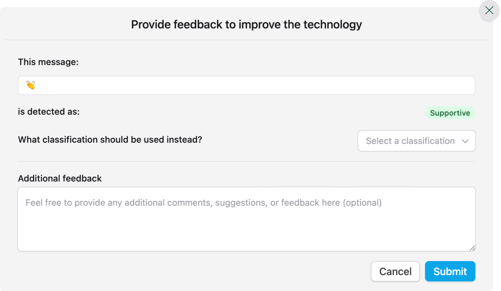 Click on the chevron to
Click on the chevron to
 Report a mistake: if you think the classification is not the right one, you can specify the which one should be assigned and it will directly apply.
Report a mistake: if you think the classification is not the right one, you can specify the which one should be assigned and it will directly apply. Remove a message that has been kept
Remove a message that has been kept Restore a message that has been removed
Restore a message that has been removed See the message details:
See the message details:
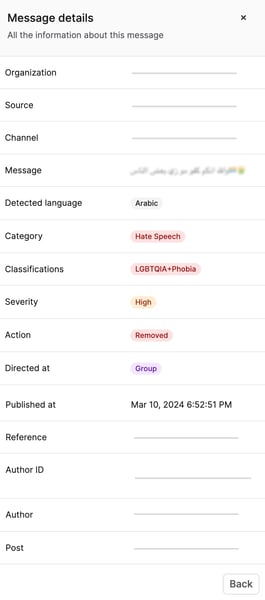
-
Select the number of messages to be displayed per page (10, 50, 100) and change pages.
![]()
- Translate a message
The translation feature is available through the Advanced plan only. If you're interested, reach out to our Customer Success team to enable it.
![]() By clicking on this link on a message, you can easily translate the text.
By clicking on this link on a message, you can easily translate the text.
![]() To reverse the translation, just click on "show original".
To reverse the translation, just click on "show original".
Reminder: you can find here all possible actions on each social media.